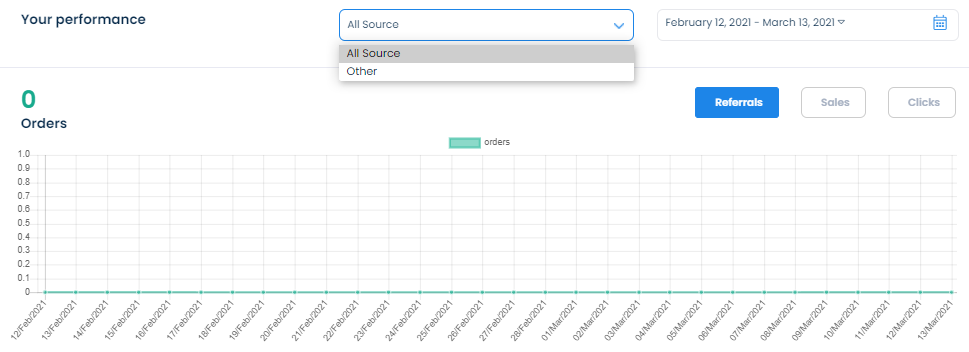Getting Started
If you haven't created an account yet, visit https://partners.beautycluboutlet.com/register to get your free account!
1. Sign in your account
When being approved, you will receive a notification email including an ambassador login link. Sign in your account using the email and password which are used to sign up, you will access your ambassador account.
2. Get started with your ambassador account
Your ambassador account would look like this:
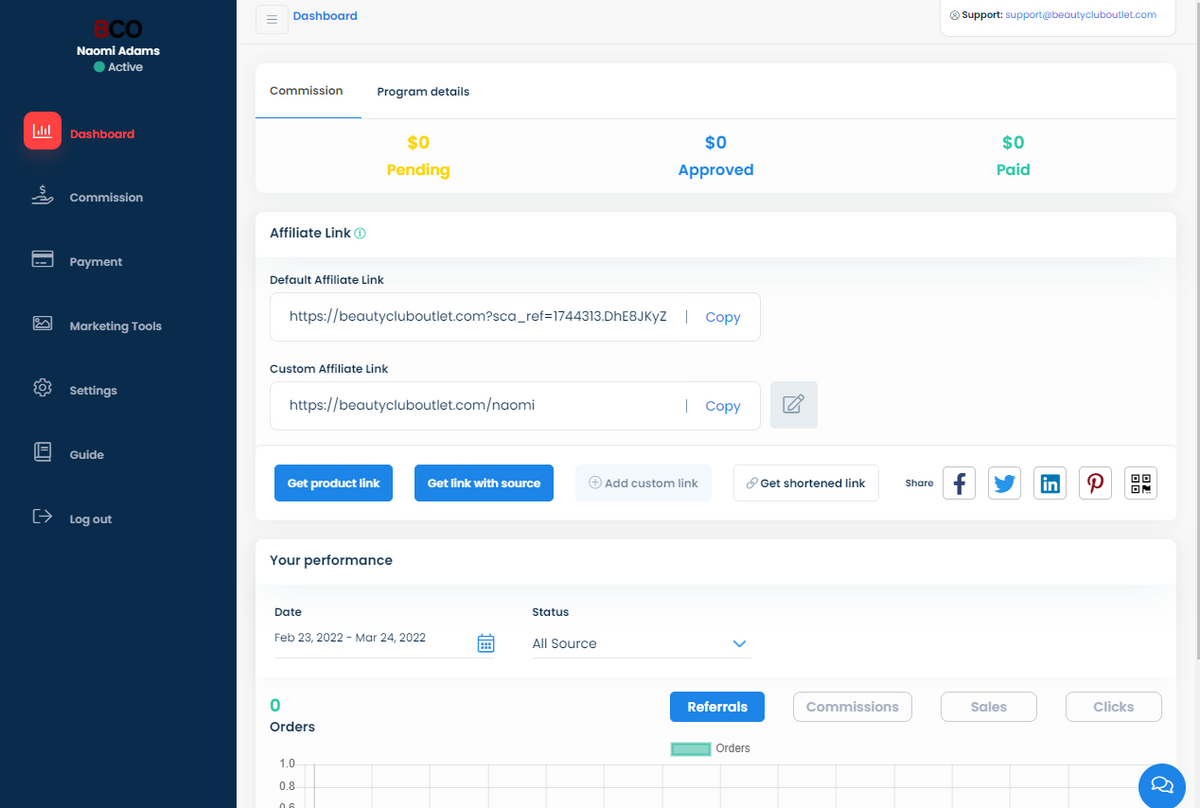
The first time getting to know the system, you should explore from the bottom tab to the top (recommended):
2.1. Click on Guide tab to read your merchant's instruction;
2.2. On Settings, you can complete your personal details so merchant can know you better, then click Save changes to save your updates:
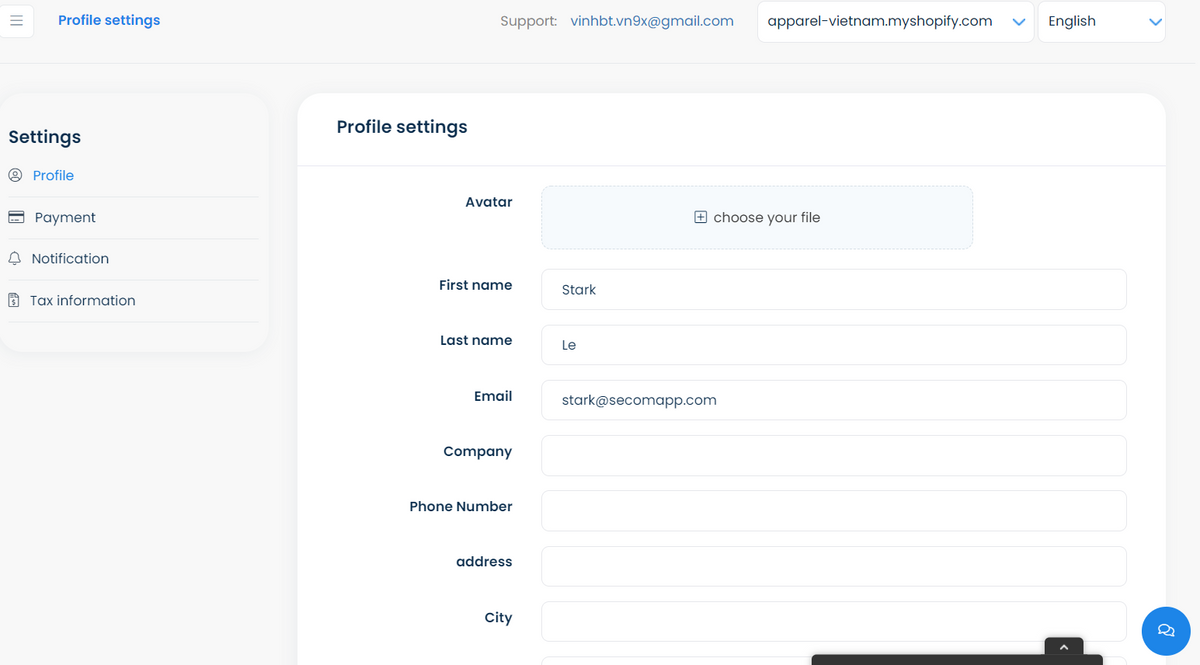
Especially, in order to get paid, you need to provide your payment details so merchant can process payment. Click on Payment tab to add payment information:
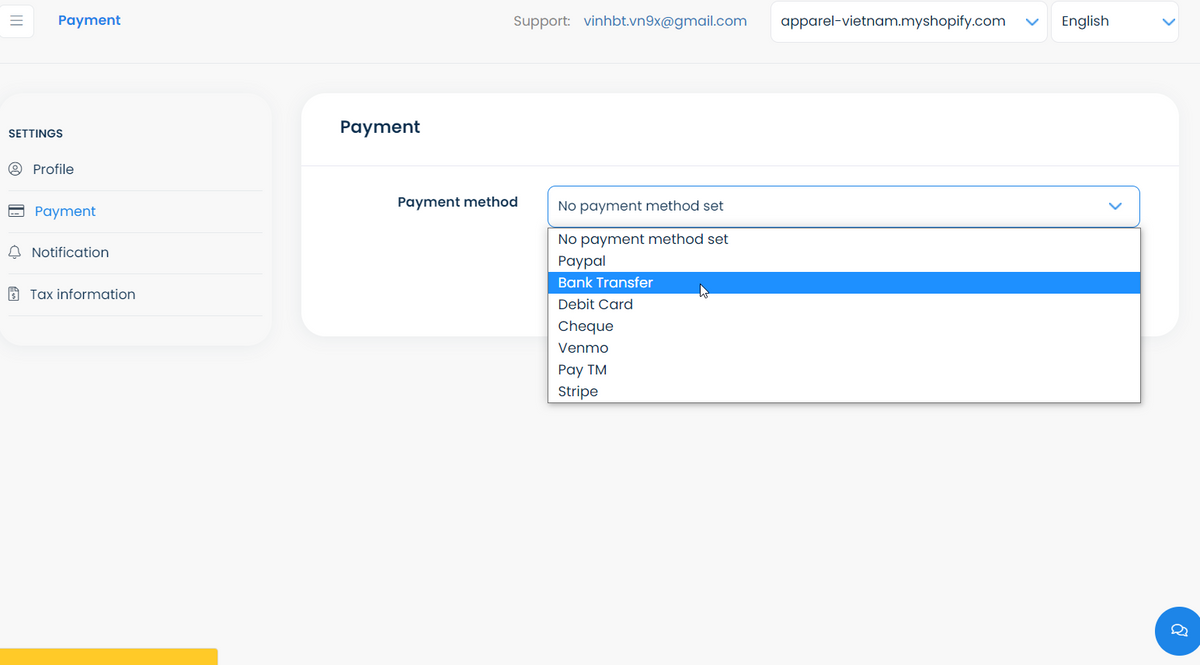
2.3. On Marketing tools, you can approach the collection of media assets that merchant provides in order to help ambassadors promote the shop better.The promotion media are in form of images with link (optional) so you can download, get embed code (to add on your website) and push them on your promotion channels. Other types of assets (file, video, link) can also be shared.

2.4. You can keep track of your earning and payment status on Commission and Payment tab. But in case you are a starter and there is none earning yet, you should skip this part.
2.5 On Dashboard, you can approach your Ambassador link (which is auto-generated by our system when you are approved), referralcoupon (in case merchant assigns you with a coupon). Moreover, you can observe your overall performance on Dashboard including Commission amount, Clicks, Orders and Sales.
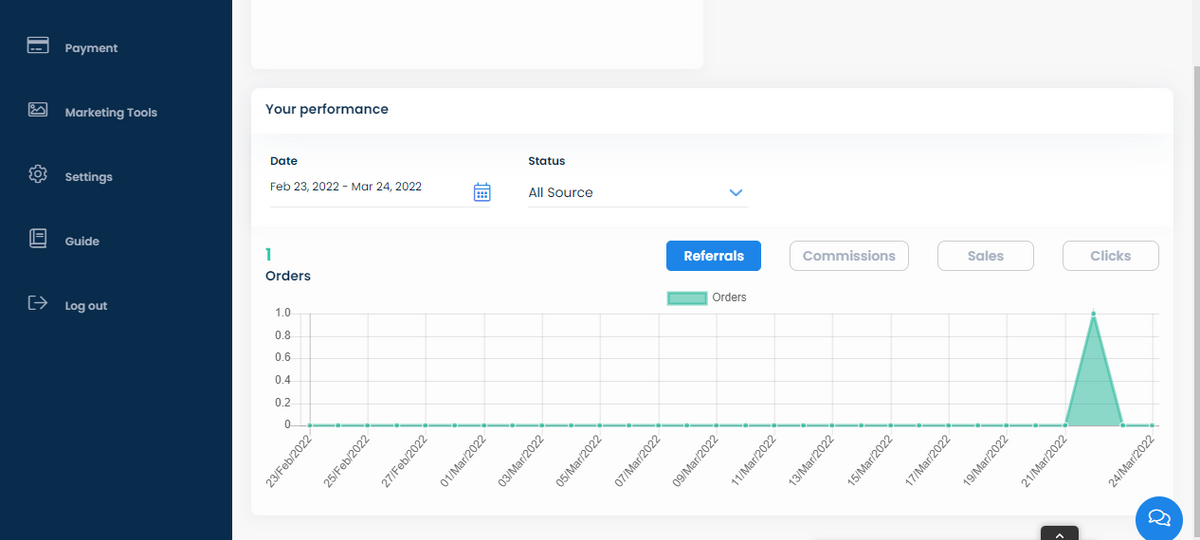
3. Default Ambassador link
The Referreal link is shown on Dashboard, which is the first thing you see when you log in to your Ambassador account.
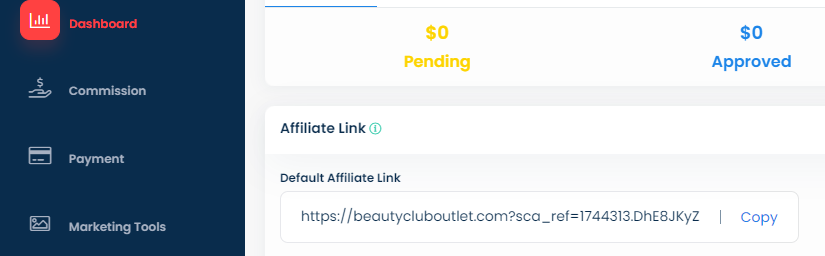
4. Customize Referral link
Another option for a clean, trustworthy Referral link is using the customized link by your merchant. Instead of sharing URL with a long fixed parameter at the end, you can use a good-looking one, look something like: https://shopurl/name , it would rise up your confidence while working with customers.
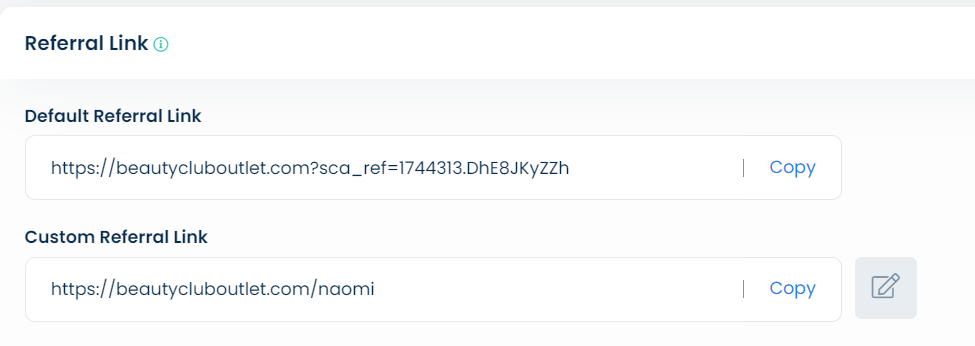
Also, you can also have an option to customize the link yourself
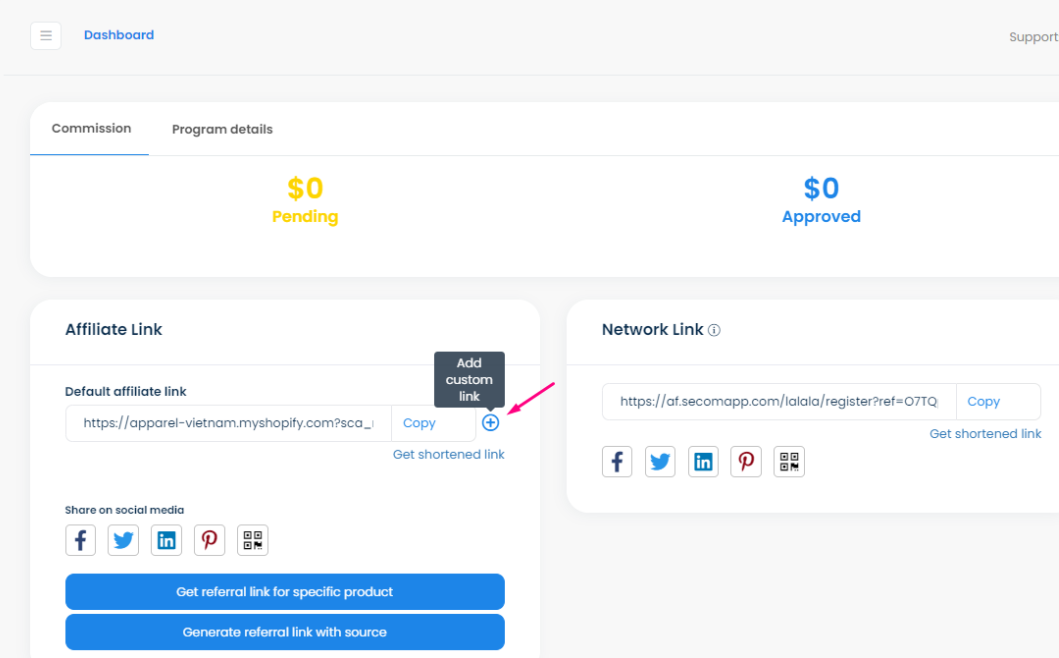
You can use the custom link with merchant's activation on this document. If you want to customize your own link, contact the merchant for the function being enabled.
5. Get shorten link
In case you see the Ambassador link is long and messy, you can shorten it with our Shortened link option, which will auto-generate a short Bit.ly version for any Ambassador link
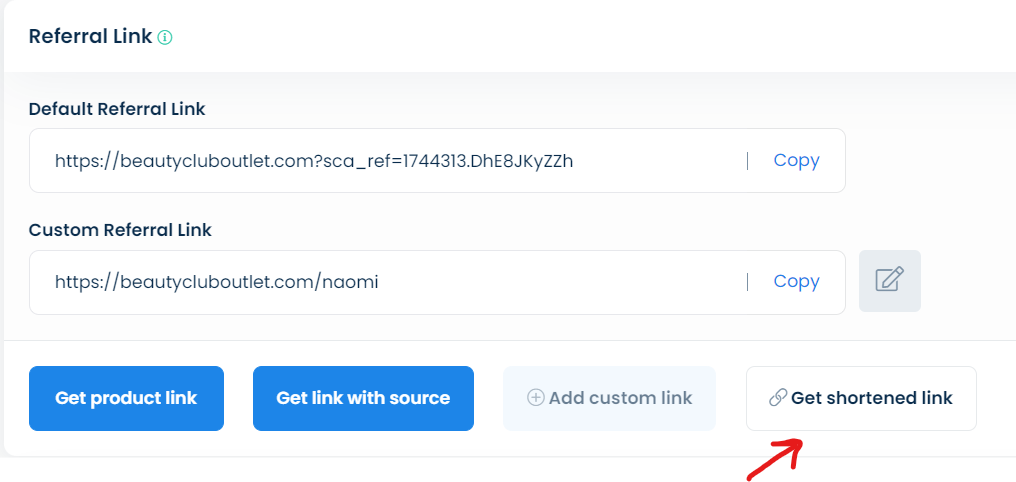
6. Get product link
The default link might normally direct to merchant's Homepage, but you can totally choose to promote any product/collection that you think would match your customer segments.
To generate link for specific product, access your Ambassador account and click the button Get product link on Dashboard:

Then enter product/collection link or any link on merchant's shop you want to use and click Generate button:
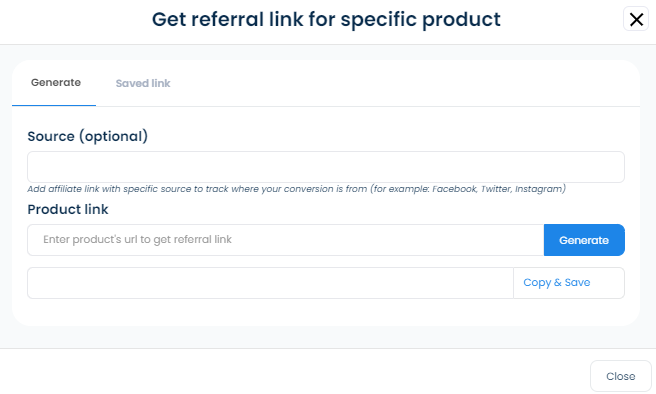
7. Get link with source
Adding a source to an Ambassador link will help to track where your click/conversion is from. You can generate unlimited links with sources such as Facebook, Twitter, Instagram, Google,... before sharing links on these channels to make sure you can filter your performance by sources later.
To get link, click Get referral link with source:
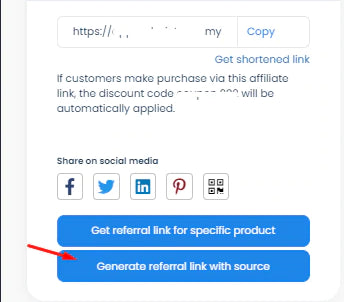
After that, fill in the source box and click Generate:
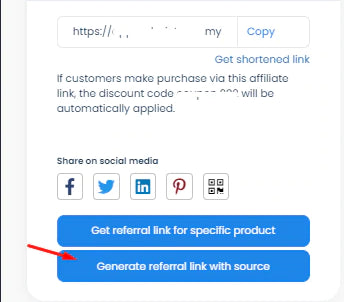
One your link generates a click or a sale, you can filter the conversion on Dashboard, Commission tab or Payments tab: